Create a serverless, globally distributed REST API with Fauna
Before you start
All of the tutorials assume you have already completed the Get started guide, which gets you set up with a Cloudflare Workers account, and the Workers CLI tool, Wrangler.
Overview
In this tutorial you learn how to store and retrieve data in your Cloudflare Workers applications by building a REST API that manages an inventory catalog using Fauna as its data layer.
Learning goals
- How to store and retrieve data from Fauna in your Workers.
- How to use Wrangler to store secrets securely.
- How to use Worktop to add routing to your Workers.
Building with Fauna, Workers, and Worktop enables you to create a globally distributed, strongly consistent, fully serverless REST API in a single repository. You can develop your application as if it were a monolith but gain the resilience and reduced latency of a distributed application running at the edge.
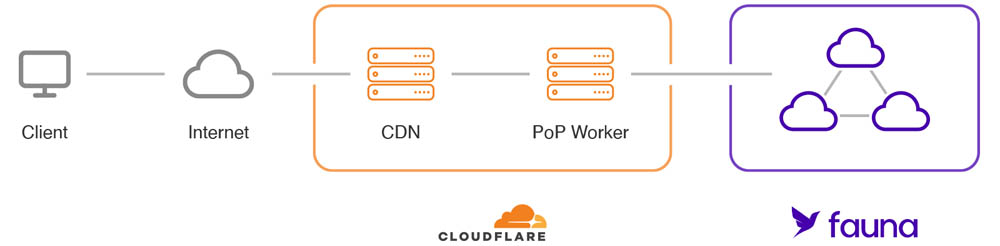
Fauna is a document-based database with a flexible schema. This allows you to define the structure of your data – whatever it may be – and store documents that adhere to that structure. In this tutorial, you will build a product inventory, where each product document must contain the following properties:
- title - A human-friendly string that represents the title or name of a product.
- serialNumber - A machine-friendly string that uniquely identifies the product.
- weightLbs - A floating point number that represents the weight in pounds of the product.
- quantity A non-negative integer that represents how many items of a particular product there are in the inventory.
Documents are stored in the Products collection. Collections in document databases are groups of related documents.
For this tutorial, all API endpoints are public. However, Fauna also offers multiple avenues for securing endpoints and collections. Refer to Choosing an authentication strategy with Fauna for more information on authenticating users to your applications with Fauna.
Setting up Fauna
Creating your database
Open the Fauna dashboard in your browser and log in to your Fauna account.
In the Fauna dashboard:
- Select Create database.
- Provide a valid name.
- Select the Classic Region Group.
- Select Create.
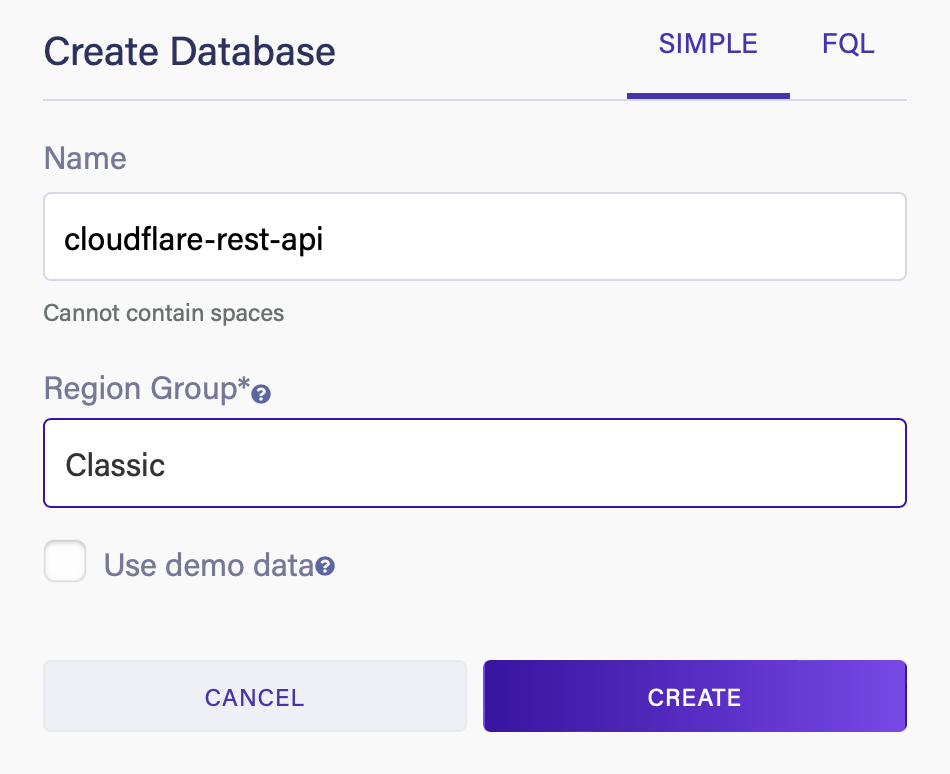
Creating the products catalog
Select New Collection to create the Products collection that stores your inventory documents.
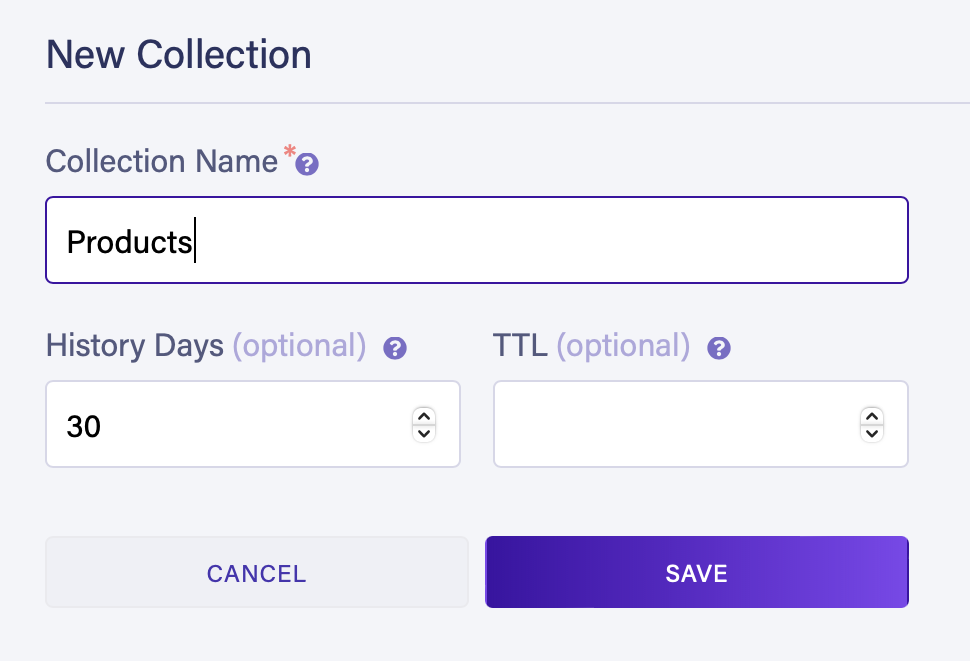
Creating a server key
You must create a key to connect to the database from your Worker.
Go to the Security tab in the Fauna dashboard and create a new key with the Server role:
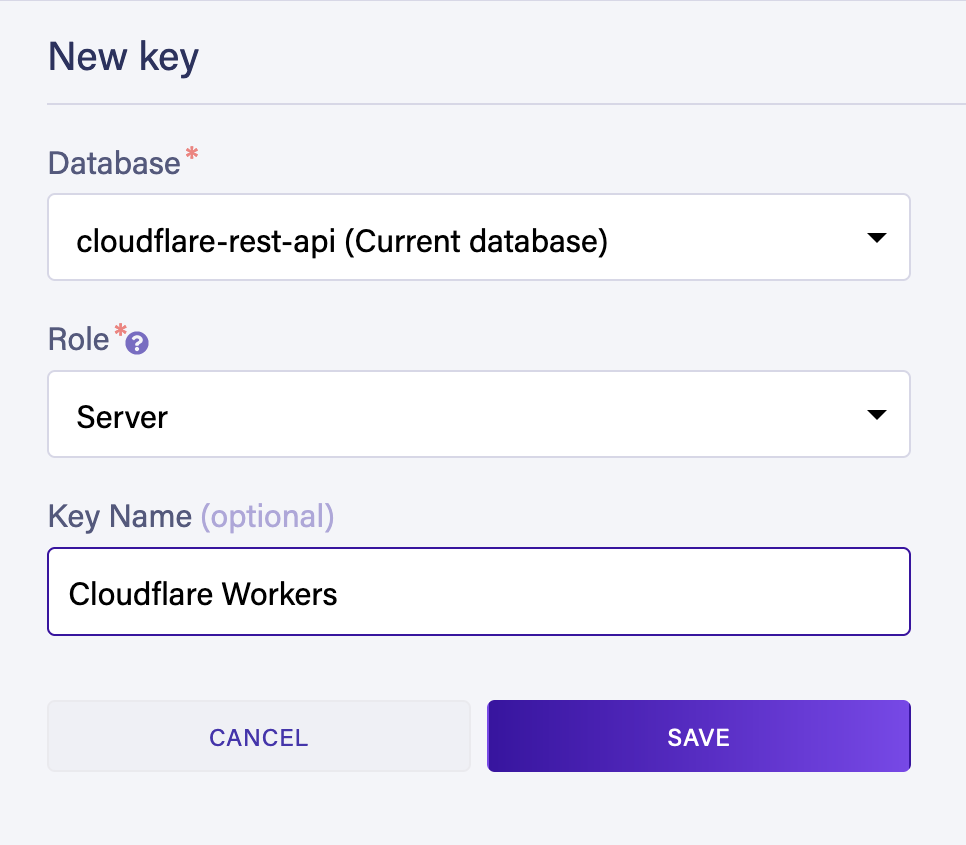
The Fauna dashboard displays the key’s secret. Copy and save this server key to use in a later step.
Managing your inventory with Workers
Create a new project by cloning the fauna-workers template repo on GitHub.
Create a Workers function$ git clone https://github.com/fauna-labs/fauna-workers
$ cd fauna-workers
$ wrangler publish
Adding your Fauna secret as an environment variable
After creating and deploying your Worker, store your Fauna client secret safely with the following command:
Storing your Fauna secret$ wrangler secret put FAUNA_SECRET
When prompted, paste the Fauna server secret you obtained earlier.
The FAUNA_SECRET environment variable is now injected automatically into your Worker code at runtime.
Installing dependencies
First, install the Fauna JavaScript driver.
Installing the Fauna driver$ npm install faunadb
Next, install the Worktop framework for Cloudflare Workers.
Installing Worktop$ npm install worktop@0.7
$ npm install worktop.build --save-dev
Worktop solves common needs such as routing, path parameters, and HTTP methods.
Edit package.json and add the build script:
{ // ... "scripts": { "build": "worktop build index.js" // ... }
}
Edit your wrangler.toml file found in your Worker’s project directory. Set the type to "javascript" (not "webpack") and add the [build] and [build.upload] sections as shown in the following snippet:
wrangler.tomltype = "javascript"
...
[build]
command = "npm run build"
[build.upload]
format = "service-worker"
JavaScript utility functions
Create a utils.js file in the project folder and paste the following code:
utils.jsexport function getFaunaError(error) { const { code, description } = error.requestResult.responseContent.errors[0]; let status;
switch (code) { case 'unauthorized': case 'authentication failed': status = 401; break; case 'permission denied': status = 403; break; case 'instance not found': status = 404; break; case 'instance not unique': case 'contended transaction': status = 409; break; default: status = 500; }
return { code, description, status };
}
The getFaunaError() function extracts the HTTP response status codes and description for the most common errors returned by Fauna.
Base inventory logic
Replace the contents of your index.js file with the skeleton of your API:
index.js (skeleton)import {Router, listen} from 'worktop';
import faunadb from 'faunadb';
import {getFaunaError} from './utils.js';
const router = new Router();
const faunaClient = new faunadb.Client({ secret: FAUNA_SECRET,
});
const {Create, Collection, Match, Index, Get, Ref, Paginate, Sum, Delete, Add, Select, Let, Var, Update} = faunadb.query;
router.add('GET', '/', async (request, response) => { response.send(200, 'hello world');
});
listen(router.run);
Examine the initialization of the Fauna client:
Instantiating the Fauna clientconst faunaClient = new faunadb.Client({ secret: FAUNA_SECRET,
});
The FAUNA_SECRET environment variable is injected into your application automatically at runtime. Workers run on a custom JavaScript runtime instead of Node.js, so you do not need to use process.env to access your environment variables.
Creating product documents
Add your first Worktop route to the index.js file. This route accepts POST requests to the /products endpoint:
Creating product documentsrouter.add('POST', '/products', async (request, response) => { try { const {serialNumber, title, weightLbs} = await request.body();
const result = await faunaClient.query( Create( Collection('Products'), { data: { serialNumber, title, weightLbs, quantity: 0 } } ) );
response.send(200, { productId: result.ref.id }); } catch (error) { const faunaError = getFaunaError(error); response.send(faunaError.status, faunaError); }
});
This route applies an FQL query written in JavaScript that creates a new document in the Products collection:
Create query in FQL inside JavaScriptCreate( Collection('Products'), { data: { serialNumber, title, weightLbs, quantity: 0 } }
)
To review what a document looks like, navigate to the Shell tab in the Fauna dashboard and run the following query:
Create query in pure FQLCreate( Collection('Products'), { data: { serialNumber: "A48432348", title: "Gaming Console", weightLbs: 5, quantity: 0 } }
)
Fauna returns the created document:
Newly created document{ ref: Ref(Collection("Products"), "<document_id>"), ts: <timestamp>, data: { serialNumber: "A48432348", title: "Gaming Console", weightLbs: 5, quantity: 0 }
}
- ref - A reference to the newly created document.
- ts - The timestamp of the new document creation in microseconds.
- data - The actual content of the document.
Examining the route you create, when the query is successful, the ID of the newly created document is returned in the response body:
Returning the new document IDresponse.send(200, { productId: result.ref.id});
Finally, if Fauna returns any error, an exception is raised by the client. You catch that exception and respond with the result from the getFaunaError() utility function:
Handling any errorsconst faunaError = getFaunaError(error);response.send(faunaError.status, faunaError);
Retrieving product documents
Next, create a route that reads a single document from the Products collection.
Add the following route to your index.js file. This route accepts GET requests at the /products/:productId endpoint:
Retrieving product documentsrouter.add('GET', '/products/:productId', async (request, response) => { try { const productId = request.params.productId;
const result = await faunaClient.query( Get(Ref(Collection('Products'), productId)) );
response.send(200, result);
} catch (error) { const faunaError = getFaunaError(error); response.send(faunaError.status, faunaError); }
});
The FQL query uses the Get function to retrieve a full document from a document reference:
Retrieving a document by ID in FQL inside JavaScriptGet(Ref(Collection('Products'), productId))
If the document exists, return it in the response body:
Returning the document in the response bodyresponse.send(200, result);
If not, an error is returned.
Deleting product documents
The logic to delete product documents is similar to the logic for retrieving products. Add the following route to your index.js file:
Deleting product documentsrouter.add('DELETE', '/products/:productId', async (request, response) => { try { const productId = request.params.productId;
const result = await faunaClient.query( Delete(Ref(Collection('Products'), productId)) );
response.send(200, result); } catch (error) { const faunaError = getFaunaError(error); response.send(faunaError.status, faunaError); }
});
The only difference with the previous route is that you use the Delete function to delete a document by providing its reference.
When the delete operation is successful, Fauna returns the deleted document and the route forwards the deleted document in the response’s body. If not, an error is returned.
Testing and deploying your Worker
Before deploying your Worker, test it locally by using Wrangler’s dev command:
Testing your Worker locallywrangler devOnce the development server is up and running, you can start making HTTP requests to your Worker.
First, create a new product:
Create a new product$ curl \ --data '{"serialNumber": "H56N33834", "title": "Bluetooth Headphones", "weightLbs": 0.5}' \ --header 'Content-Type: application/json' \ --request POST \ http://127.0.0.1:8787/productsYou should receive a 200 response similar to the following:
Create product response{ "productId": "<document_id>"
}
Next, read the document you just created:
Read a document$ curl \ --header 'Content-Type: application/json' \ --request GET \ http://127.0.0.1:8787/products/<document_id>The response should be the new document serialized to JSON:
Read product response{ "ref": {"@ref":{"id":"<document_id>","collection":{"@ref":{"id":"Products","collection":{"@ref":{"id":"collections"}}}}}},"ts":1617887459975000, "data": { "serialNumber": "H56N33834", "title": "Bluetooth Headphones", "weightLbs":0.5, "quantity":0 }
}
Finally, deploy your Worker using the wrangler publish command:
Deploying your Worker$ wrangler publish
This publishes the Worker to your *.workers.dev subdomain.
Updating inventory quantity
As the last step, implement a route to update the quantity of a product in your inventory, which is 0 by default.
This will present a problem. To calculate the total quantity of a product, you first need to determine how many items there currently are in your inventory. If you solve this in two queries, first reading the quantity and then updating it, the original data might change.
Fauna solves this by reading and updating the quantity of a product in a single FQL transaction. It is important to mention that all FQL queries are, in fact, transactions. If anything fails, all changes are reverted back thanks to Fauna’s ACID properties.
Add the following route to your index.js file. This route responds to HTTP PATCH requests on the /products/:productId/add-quantity URL endpoint:
Updating inventory quantityrouter.add('PATCH', '/products/:productId/add-quantity', async (request, response) => { try { const productId = request.params.productId; const {quantity} = await request.body();
const result = await faunaClient.query( Let( { productRef: Ref(Collection('Products'), productId), productDocument: Get(Var('productRef')), currentQuantity: Select(['data', 'quantity'], Var('productDocument')) }, Update( Var('productRef'), { data: { quantity: Add( Var('currentQuantity'), quantity ) } } ) ) );
response.send(200, result); } catch (error) { const faunaError = getFaunaError(error); response.send(faunaError.status, faunaError); }
});
Examine the FQL query in more detail:
Update query in FQL inside JavaScriptLet( { productRef: Ref(Collection('Products'), productId), productDocument: Get(Var('productRef')), currentQuantity: Select(['data', 'quantity'], Var('productDocument')) }, Update( Var('productRef'), { data: { quantity: Add( Var('currentQuantity'), quantity ) } } )
)
This query uses the FQL Let function to set some variables for use later in the query:
- productRef - The Ref of the document to update.
- productDocument - The full product document that will be updated.
- currentQuantity - The currently available quantity of the product. You extract the property by using the FQL Select function.
You can access the values of variables created by Let in any subsequent FQL expressions by using the FQL Var function.
After declaring the variables, Let accepts an FQL expression as a second parameter. This expression is where you update your document:
Updating a product documentUpdate( Var('productRef'), { data: { quantity: Add( Var('currentQuantity'), quantity ) } }
)
The FQL Update function only updates the provided properties of a document. In this example, only the quantity property is updated.
Finally, this query calculates the new total quantity by adding the value of quantity to currentQuantity using the FQL Add function.
Test your update route:
Update product inventory$ curl \ --data '{"quantity": 5}' \ --header 'Content-Type: application/json' \ --request PATCH \ http://127.0.0.1:8787/products/<document_id>/add-quantityThe response should be the entire updated document with five additional items in the quantity:
Update product response{ "ref": {"@ref":{"id":"<document_id>","collection":{"@ref":{"id":"Products","collection":{"@ref":{"id":"collections"}}}}}}, "ts": 1617890383200000, "data": { "serialNumber": "H56N33834", "title": "Bluetooth Headphones", "weightLbs": 0.5, "quantity": 5 }
}
Update your Worker by publishing it to Cloudflare.
Updating your Worker in Cloudflare$ wrangler publish
Complete code
At this point, your code should look as follows:
wrangler.toml
Click to expand
name = "fauna-workers"
type = "javascript"
account_id = ""
workers_dev = true
route = ""
zone_id = ""
compatibility_date = "2021-11-10"
[build]
command = "npm run build"
[build.upload]
format = "service-worker"
index.js
Click to expand
// Copyright Fauna, Inc.
// SPDX-License-Identifier: MIT-0
import { Router, listen } from "worktop";
import faunadb from "faunadb";
import { getFaunaError } from "./utils.js";
const router = new Router();
const faunaClient = new faunadb.Client({ secret: FAUNA_SECRET,
});
const { Create, Collection, Match, Index, Get, Ref, Paginate, Sum, Delete, Add, Select, Let, Var, Update,
} = faunadb.query;
router.add("GET", "/", async (request, response) => { response.send(200, "hello world");
});
router.add("POST", "/products", async (request, response) => { try { const { serialNumber, title, weightLbs } = await request.body();
const result = await faunaClient.query( Create(Collection("Products"), { data: { serialNumber, title, weightLbs, quantity: 0, }, }) );
response.send(200, { productId: result.ref.id, }); } catch (error) { const faunaError = getFaunaError(error); response.send(faunaError.status, faunaError); }
});
router.add("GET", "/products/:productId", async (request, response) => { try { const productId = request.params.productId;
const result = await faunaClient.query( Get(Ref(Collection("Products"), productId)) );
response.send(200, result); } catch (error) { const faunaError = getFaunaError(error); response.send(faunaError.status, faunaError); }
});
router.add("DELETE", "/products/:productId", async (request, response) => { try { const productId = request.params.productId;
const result = await faunaClient.query( Delete(Ref(Collection("Products"), productId)) );
response.send(200, result); } catch (error) { const faunaError = getFaunaError(error); response.send(faunaError.status, faunaError); }
});
router.add( "PATCH", "/products/:productId/add-quantity", async (request, response) => { try { const productId = request.params.productId; const { quantity } = await request.body();
const result = await faunaClient.query( Let( { productRef: Ref(Collection("Products"), productId), productDocument: Get(Var("productRef")), currentQuantity: Select( ["data", "quantity"], Var("productDocument") ), }, Update(Var("productRef"), { data: { quantity: Add(Var("currentQuantity"), quantity), }, }) ) );
response.send(200, result); } catch (error) { const faunaError = getFaunaError(error); response.send(faunaError.status, faunaError); } }
);
listen(router.run);
util.js
Click to expand
// Copyright Fauna, Inc.
// SPDX-License-Identifier: MIT-0
export function getFaunaError(error) { const { code, description } = error.requestResult.responseContent.errors[0]; let status;
switch (code) { case "unauthorized": case "authentication failed": status = 401; break; case "permission denied": status = 403; break; case "instance not found": status = 404; break; case "instance not unique": case "contended transaction": status = 409; break; default: status = 500; }
return { code, description, status };
}
Cleaning up
To remove the resources you create in this tutorial, delete your Worker in the Cloudflare dashboard > Workers > Manage Workers > your Worker > Settings > Delete:
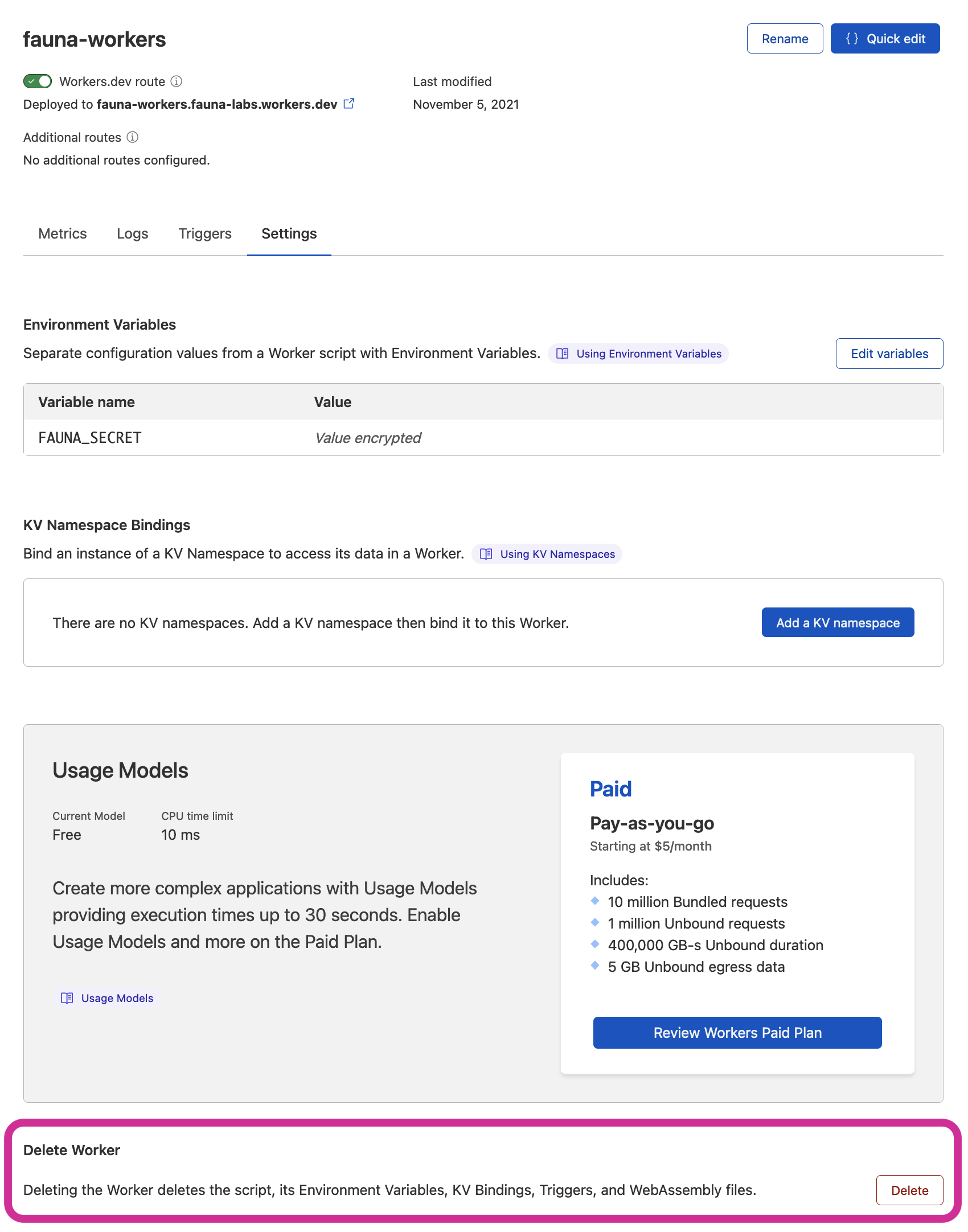
Finally, delete your Fauna database from its settings in the Fauna dashboard:
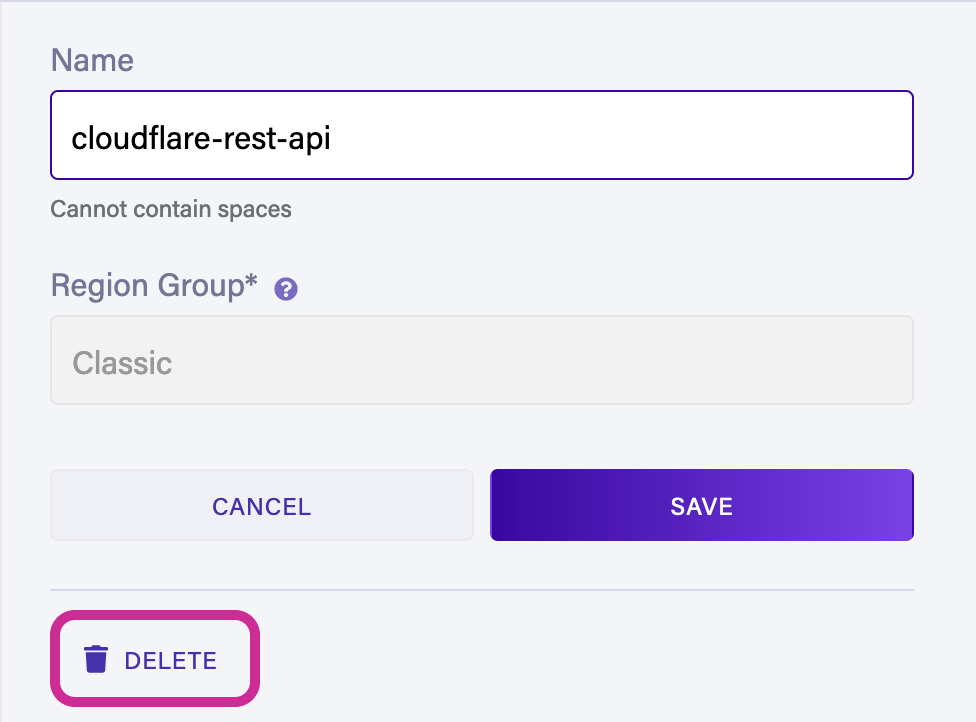
Related resources
In this tutorial, you learned how to use Fauna with Cloudflare Workers to create a globally distributed, strongly consistent, next-generation serverless REST API that serves data quickly to a worldwide audience.
To build your own production-ready applications, refer to the Fauna Workers quickstart. The quickstart implements suggested practices like a least-privilege security model and business logic encapsulation in user-defined functions.
If you would like to speak directly with a Fauna expert about building your applications on Cloudflare Workers with Fauna, contact Fauna.