Add a WAF exception in the dashboard
1. Go to the zone or account dashboard page
To add a WAF exception at the zone level:
- Log in to the Cloudflare dashboard, and select your account and domain.
- Go to Security > WAF > Managed rules.
- Select Add exception.
To add a WAF exception at the account level (Enterprise plans only):
- Log in to the Cloudflare dashboard, and select your account.
- Go to Account Home > WAF > Managed rulesets.
- Select Deploy > Deploy managed exception.
2. Create the WAF exception
In the exception creation page, enter a name for the exception.
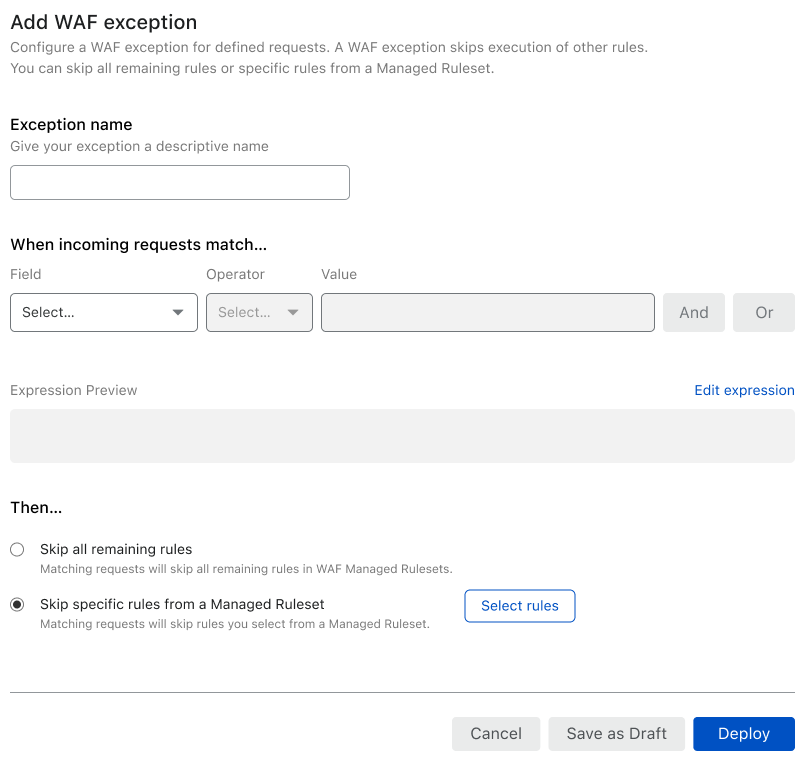
In When incoming requests match, specify a filter expression that defines the conditions for applying the WAF exception. The filter expression uses the Rules language.
In Then, select the exception type that determines which rules to skip:
- Skip all remaining rules — Skips all remaining rules of WAF managed rulesets.
- Skip specific rules from a Managed Ruleset — Select Select rules to select the specific rules to skip. Learn more about searching and selecting managed ruleset rules.
(Optional) To disable logging for requests matching the WAF exception, disable Log matching requests.
To save and deploy your exception, select Deploy. If you are not ready to deploy your exception, select Save as Draft.