Manage versions
A version is a collection of configuration settings related to your zone, such as Firewall Rules, Page Rules, and other optimization settings.
Create version
Once you enable Version Management, Cloudflare will automatically create:
- Version Zero of your zone, which duplicates all existing settings that are compatible with version management. Since this version is initially applied to your read-only Production environment, you cannot edit any settings.
- Version 1 of your zone, which is the same as Version Zero but its settings can be updated and applied to environments.
- Global Settings, which controls the settings that are not compatible with version management.
Any changes made to Global Settings will immediately apply to your zone and all versions of your zone.
Cloudflare also automatically creates environments for Production, Staging, and Development.
If you need to test out different implementations of configurations at the same time or multiple types of changes, create a new version of your zone.
To create a new version:
- Log in to the Cloudflare dashboard.
- Select your account and zone.
- Go to Version Management.
- On an existing version, select Clone. This will copy over all configuration settings from that version.
- If needed, you can also Edit Description to provide more detail about the purpose of this version.
Change settings in a version
Your zone settings are split up into two areas: Global Settings and different versions.
- Global settings control the non-versionable settings of a zone and - when changed - automatically apply to all versions of your zone.
- Version settings update the versionable settings of your zone and are:
- Editable when not applied to a read-only environment.
- Applied when associated with an environment.
Editable versions
Before making changes, make sure you are inside the correct version of your zone.
To change between different versions of your zone:
- Log in to the Cloudflare dashboard.
- Select your account and zone.
- Go to Version Management.
- On a specific version, select Select.
You can also change which version you are in from any page by using the sidebar dropdown.
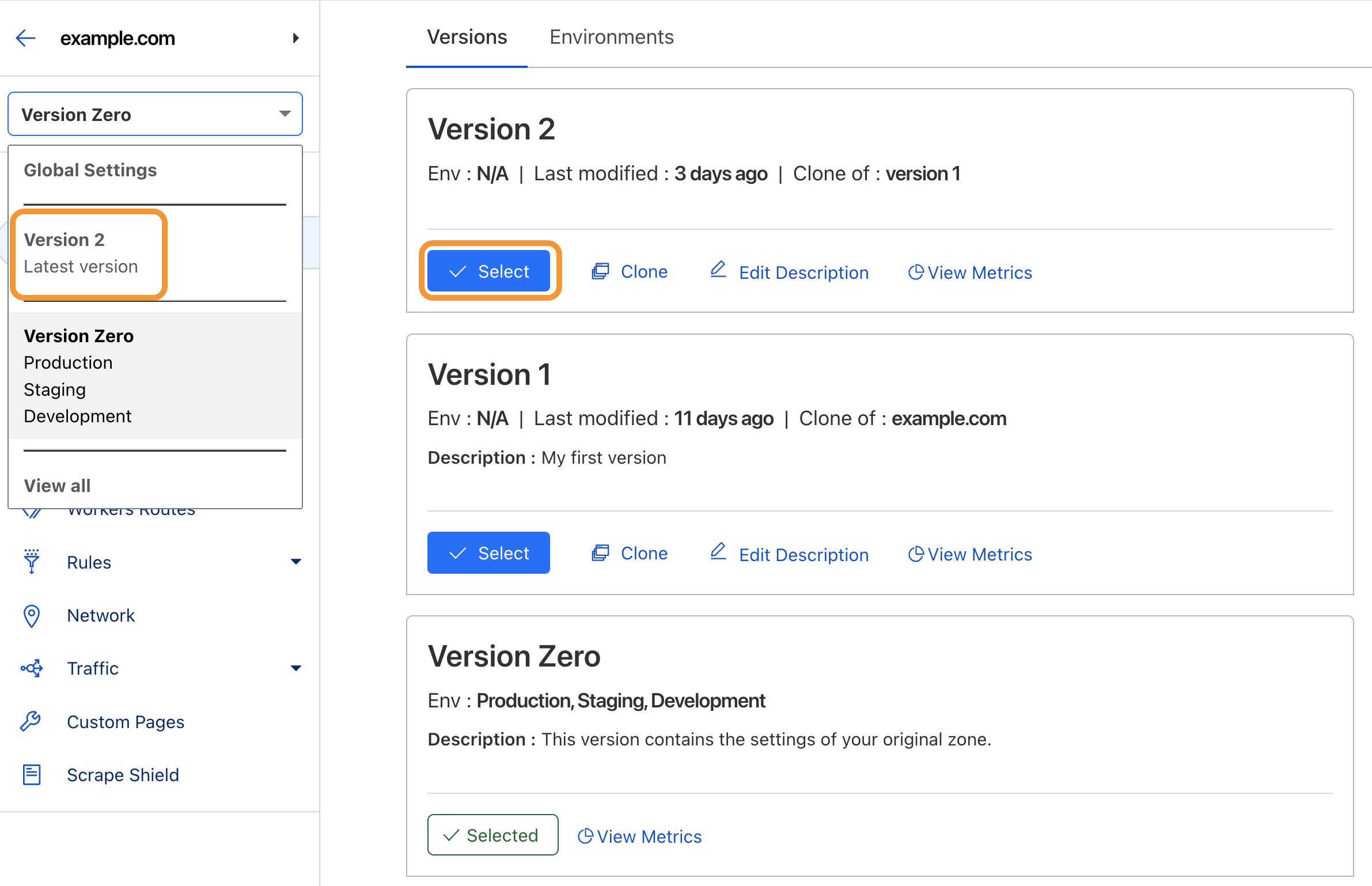
From within a version, you can update settings just as you would with your normal zone settings. Any changes are saved automatically.
Read-only versions
Production is a read-only environment by default. This means that any version associated with Production also becomes read-only. This setting prevents another member of your account from accidentally editing the version associated with your live traffic.
In order to change settings in a version associated with a read-only environment, either:
- Change the environment version to another version and then make changes to your version.
- Edit the environment’s settings to remove the Read-only environment setting. Then, make changes to your version.
View metrics
Once you begin sending traffic to an environment with a version applied, you can also view metrics about what happens to that traffic.
To view metrics:
- Log in to the Cloudflare dashboard.
- Select your account and zone.
- Go to Version Management.
- On an existing version, select View Metrics.