Unified Search
Unified Search merges Detection Search and Mail Trace into a single, unified experience. Unified Search makes it easier to search for emails that have been processed by Area 1, whether they are marked with a detection disposition or not.
Unified Search has two ways for searching emails:
- Fielded Search: Presents you with fields where you can enter search terms.
- Freeform Search: Has one search field where you can construct your own search query, like
My great products.
To start using Unified Search:
Log in to the Area 1 dashboard.
Select the Search bar.
Select Try new search to enable Unified Search. The system will default to Fielded Search, but you can also enable Freeform Search.

(Optional) Under Freeform Search, select Switch back to classic search to revert to the previous search experience.
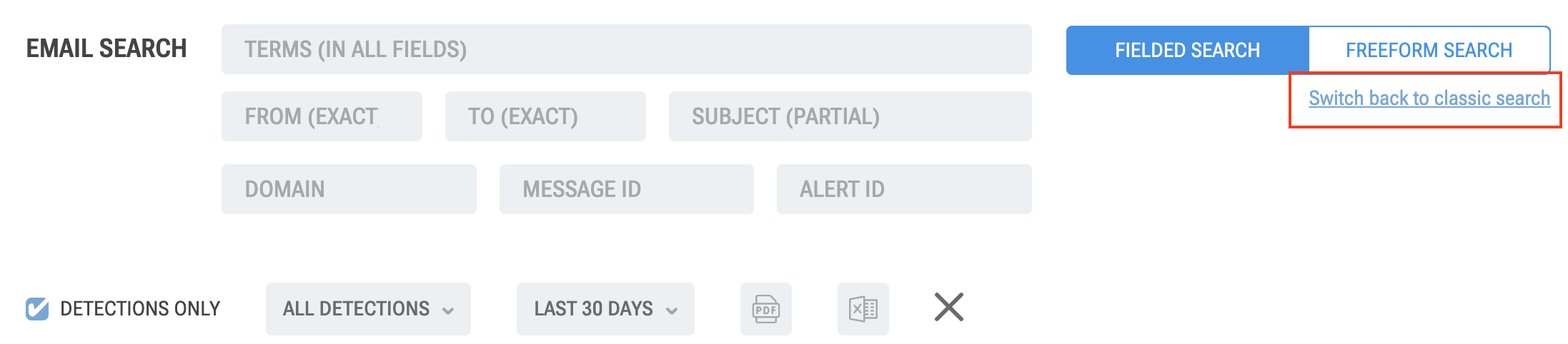
Search terms
In Freeform Search, you can search for any value or combination of values separated by a space. Using spaces with multiple search terms is the equivalent of using the operator AND.
Terms less than three characters long and common English words that do not offer significance for search value are ignored.
For more exact matches, use the named fields in Fielded Search to denote which field should contain the value. For example, to find only messages sent by demo@example.com, enter demo@example.com in FROM (EXACT). EXACT in a field descriptor means the term will match how the value appears in the message.
Fielded Search
- Log in to the Area 1 dashboard.
- Select the Search bar.
- Fill out one or more of the following fields. Filling multiple fields is the equivalent of adding the
ANDoperator between the following terms:- Terms: Searches for terms in any of the available fields. If you want to search for a message that matches multiple recipients, use this field. Only one value can be specified in the From and To fields.
- From (Exact): Searches for the sender’s exact email address.
- To (Exact): Searches for the recipient’s exact email address.
- Subject: Searches for the terms in the subject field.
- Domain: Searches for messages from a specific domain.
- Message ID: Searches for messages with the stated message ID.
- Alert ID: Searches for messages with the stated alert ID.
- Detections only is enabled by default. This means that the system will only search through and display emails that Area 1 has marked with a detection disposition. It works similarly to Detection Search. If you prefer to search through and view all emails that have been processed by Area 1, whether they are marked with a detection disposition or not, disable this option.
- The All detections drop-down menu allows you to refine your search by detection disposition. This menu will be disabled if Detections only is not selected.
- By default, the search results are limited to the previous 30 days. Select Last 30 days to change this setting.
- (Optional) You can download the results from your search in CSV format. The CSV file is capped at 1,000 rows.
Freeform Search
- Log in to the Area 1 dashboard.
- Select the Search bar > Freeform Search.
- Build your search query. For example,
My great products. - Detections only is enabled by default. This means that the system will only search through and display emails that Area 1 has marked with a detection disposition. It works similarly to Detection Search. If you prefer to search through and view all emails that have been processed by Area 1, whether they are marked with a detection disposition or not, disable this option.
- The All detections drop-down menu allows you to refine your search by detection disposition. This menu will be disabled if Detections only is not selected.
- By default, the search results are limited to the previous 30 days. Select Last 30 days to change this setting.
- (Optional) You can download the results from your search in CSV format. The CSV file is capped at 1,000 rows.