Vendor-specific DNS records
This article requires prior knowledge of DNS record management via the Cloudflare dashboard. To learn more, refer to Cloudflare’s article on managing DNS records.
Google Workspace MX records
Google Workspace requires specific MX records added to your DNS provider.
Once you add these records to Cloudflare:
- Test the configuration
- Do not add other
MXrecords other than those provided by Google.
Google Workspace service URLs
If you want to customize the service addresses URLs associated with Google Workspace, refer to Google’s documentation.
Google site verification
To add a site verification record in Cloudflare, follow Google’s documentation.
Amazon
Amazon Route53
AWS customers must update their domain’s nameservers to point to their new Cloudflare nameservers.
Amazon S3 bucket
Find the URL for your bucket.
Then, create a CNAME record in Cloudflare. For example, if the full host URL of the bucket is files.example.com.s3.amazonaws.com, you would add a CNAME record similar to the following:
files CNAME files.example.com.s3.amazonaws.com Amazon Simple Email Service (SES)
For help setting up DKIM in SES, refer to the Amazon documentation.
Amazon ELB configuration
Refer to Amazon’s ELB help content for guidance on ELB configuration at Amazon, but generally you should:
Add a CNAME record to Cloudflare for the hostname, for example:
| Type | Name | Target | Proxy status |
|---|---|---|---|
CNAME | elb | _<AWS HOSTNAME>.<REGION>._elb.amazonaws.com | Proxied |
Microsoft
Microsoft 365
For information about the records to Microsoft 365, refer to Microsoft’s documentation.
Microsoft Azure
Follow Microsoft’s instructions on configuring Azure DNS settings.
Then, add Azure’s required records to Cloudflare DNS.
Miscellaneous vendors
ClickFunnels
You can configure Cloudflare to work with ClickFunnels. The process requires updating your Cloudflare DNS settings.
Zoho
To use Cloudflare with Zoho, refer to Zoho configuration with Cloudflare.
Unbounce
Refer to Unbounce’s documentation to get a CNAME value, then add that record within Cloudflare.
SendGrid
Refer to SendGrid’s documentation for how to make SendGrid compatible with Cloudflare.
WPEngine
For help configuring WPEngine sites, refer to:
Ning custom domain
For help with Ning, refer to Use a custom domain with Ning.
SmugMug
For help with SmugMug, refer to Use a custom domain with SmugMug.
Mailchimp
For help with Mailchimp, refer to Use a custom domain with Mailchimp.
Rackspace CloudFiles
Configure Rackspace CloudFiles via CNAME record. Consult the Rackspace documentation.
Refer to Rackspace CloudFiles’s documentation to get a CNAME value, then add that record within Cloudflare.
Squarespace
First, make sure you update your nameservers and your domain is active.
Then, set up your Squarespace DNS records:
- Get your Squarespace DNS information by following these instructions.
- In Cloudflare, add those records:
- All
Arecords should be Proxied - The
CNAMErecord forwwwshould also be Proxied. - The
CNAMErecord forverify.squarespace.comshould be DNS-only.
- All
- If set up properly, your Squarespace DNS Settings page will now indicate that your ‘Settings contain problems.’ This is the expected behavior.
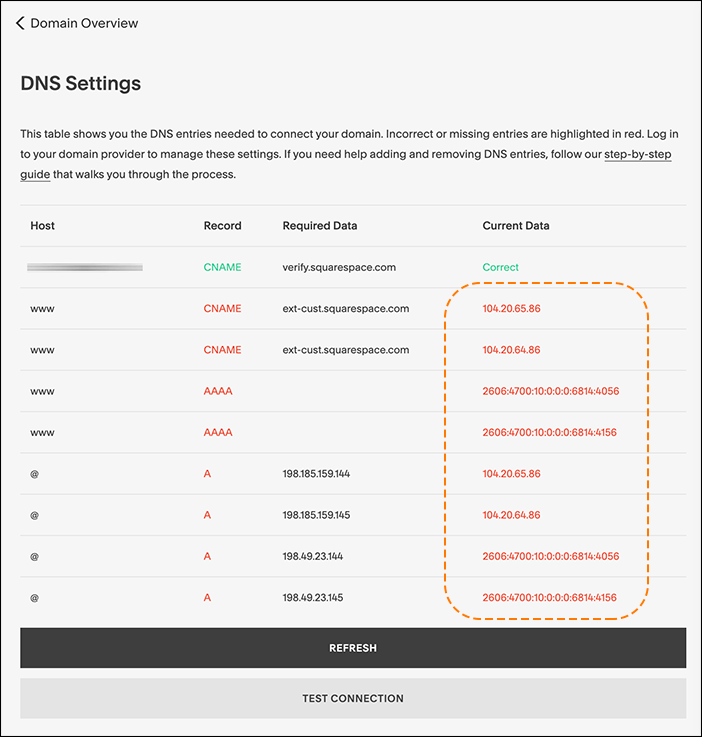
Tumblr custom domain
Refer to Tumblr’s documentation to get DNS record values. Then, add records to Cloudflare DNS.