You can integrate Google authentication with Cloudflare Access without a Google Workspace account. The integration allows any user with a Google account to log in (if the Access policy allows them to reach the resource). Unlike the instructions for Google Workspace, the steps below will not allow you to pull group membership information from a Google Workspace account.
You do not need to be a Google Cloud Platform user to integrate Google Suite as an identity provider with Cloudflare Zero Trust. You will only need to open the Google Cloud Platform to configure IdP integration settings.
Set up Google as an identity provider
Visit the Google Cloud Platform console. Create a new project, name the project, and select Create.
On the project home page, go to APIs & Services on the sidebar and select Dashboard.
On the sidebar, go to Credentials and select Configure Consent Screen at the top of the page.
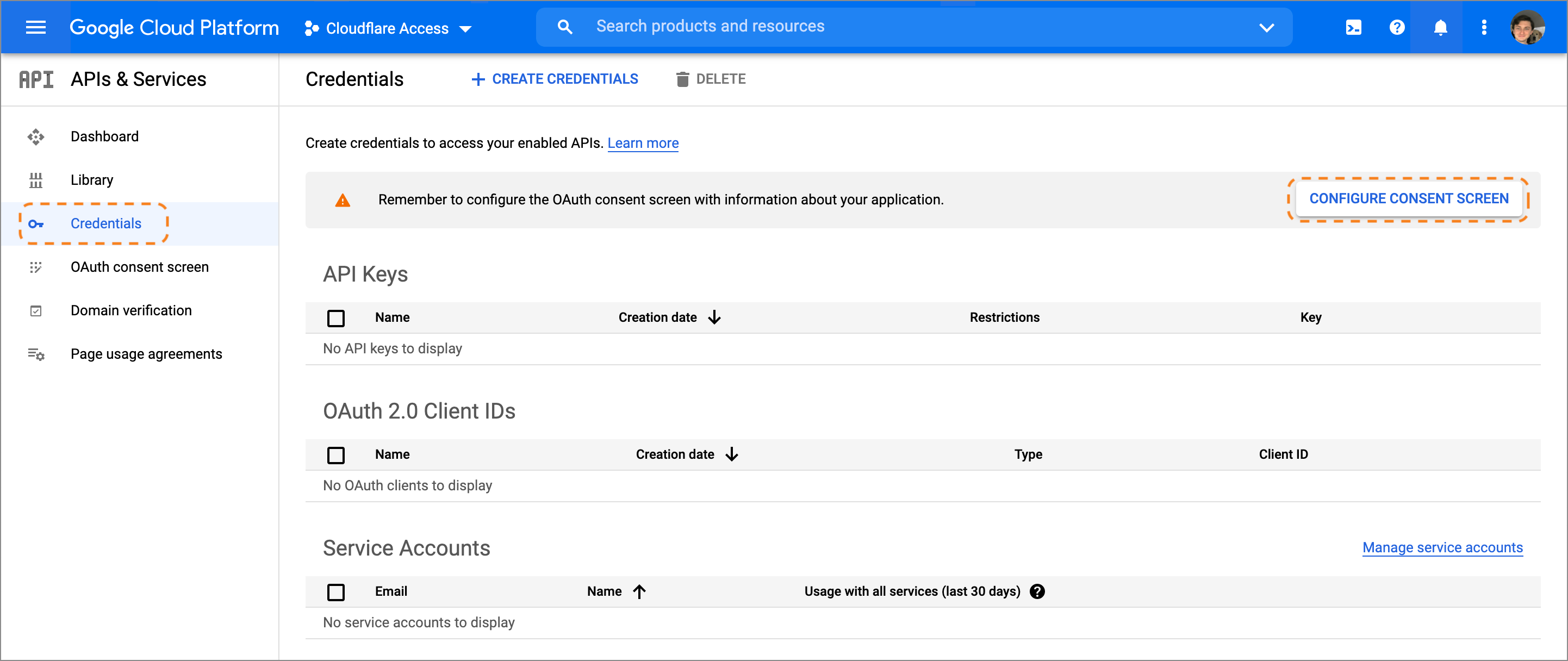
Choose
Externalas the User Type. Since this application is not being created in a Google Workspace account, any user with a Gmail address can login.Name the application, add a support email, and input contact fields. Google Cloud Platform requires an email in your account.
Return to the APIs & Services page, select Create Credentials > OAuth client ID, and name the application.
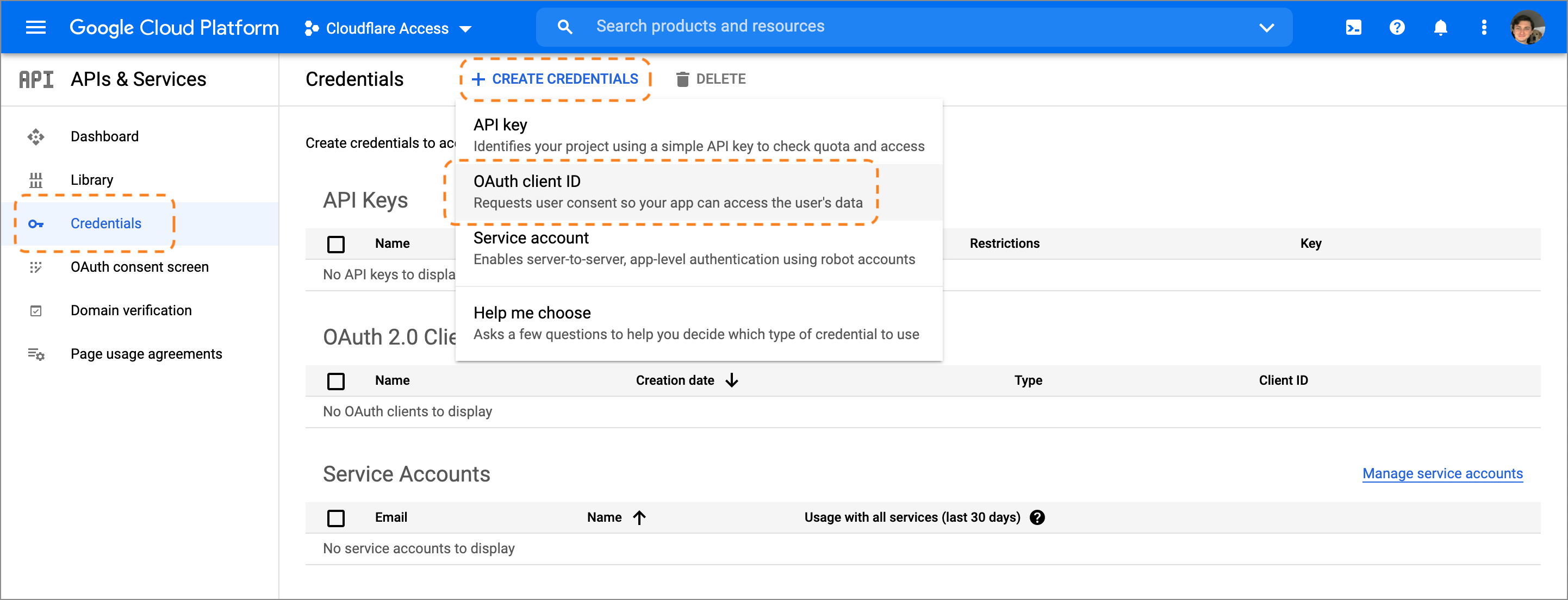
Under Authorized JavaScript origins, in the URIs field, enter your team domain.
Under Authorized redirect URIs, in the URIs field, enter your team domain followed by this callback at the end of the path:
/cdn-cgi/access/callback. For example:https://<your-team-name>.cloudflareaccess.com/cdn-cgi/access/callbackGoogle will present the OAuth Client ID and Secret values. The secret field functions like a password and should not be shared. Copy both values.
In Zero Trust, go to Settings > Authentication.
Under Login methods, select Add new. Choose Google on the next page.
Input the Client ID and Client Secret fields generated previously.
(Optional) Enable Proof of Key Exchange (PKCE). PKCE will be performed on all login attempts.
Select Save.
Test your connection
To test that your connection is working, go to Authentication > Login methods and select Test next to Google.
Example API Config
{ "config": { "client_id": "<your client id>", "client_secret": "<your client secret>" }, "type": "google", "name": "my example idp"
}