Add non-HTTP applications
You can connect applications to Cloudflare Zero Trust over a number of different protocols.
- Connect through Access using a CLI
- Connect through Access over RDP
- Connect through Access over SSH
- Connect through Access using kubectl
- Connect through Access over SMB
Rendering in the browser
Cloudflare can render certain non-web applications in your browser without the need for client software or end-user configuration changes. Cloudflare currently supports rendering a terminal for SSH and VNC connections in a user’s browser.
To enable browser rendering:
- In Zero Trust, go to Access > Applications.
- Locate the SSH or VNC application you created when connecting the server to Cloudflare. Select Configure.
- In the Policies tab, ensure that only Allow or Block policies are present. Bypass and Service Auth are not supported for browser-rendered applications.
- In the Settings tab, scroll down to Browser rendering.
- Choose SSH or VNC.
Once enabled, when users authenticate and visit the URL of the application, Cloudflare will render a terminal in their browser.
Automatic cloudflared authentication
| Before you start |
|---|
Ensure you have an automated service relying on cloudflared authentication |
Ensure you have an active IdP session when logging in through cloudflared |
When you log in to Access through cloudflared, your browser prompts you to allow access by
displaying this page:
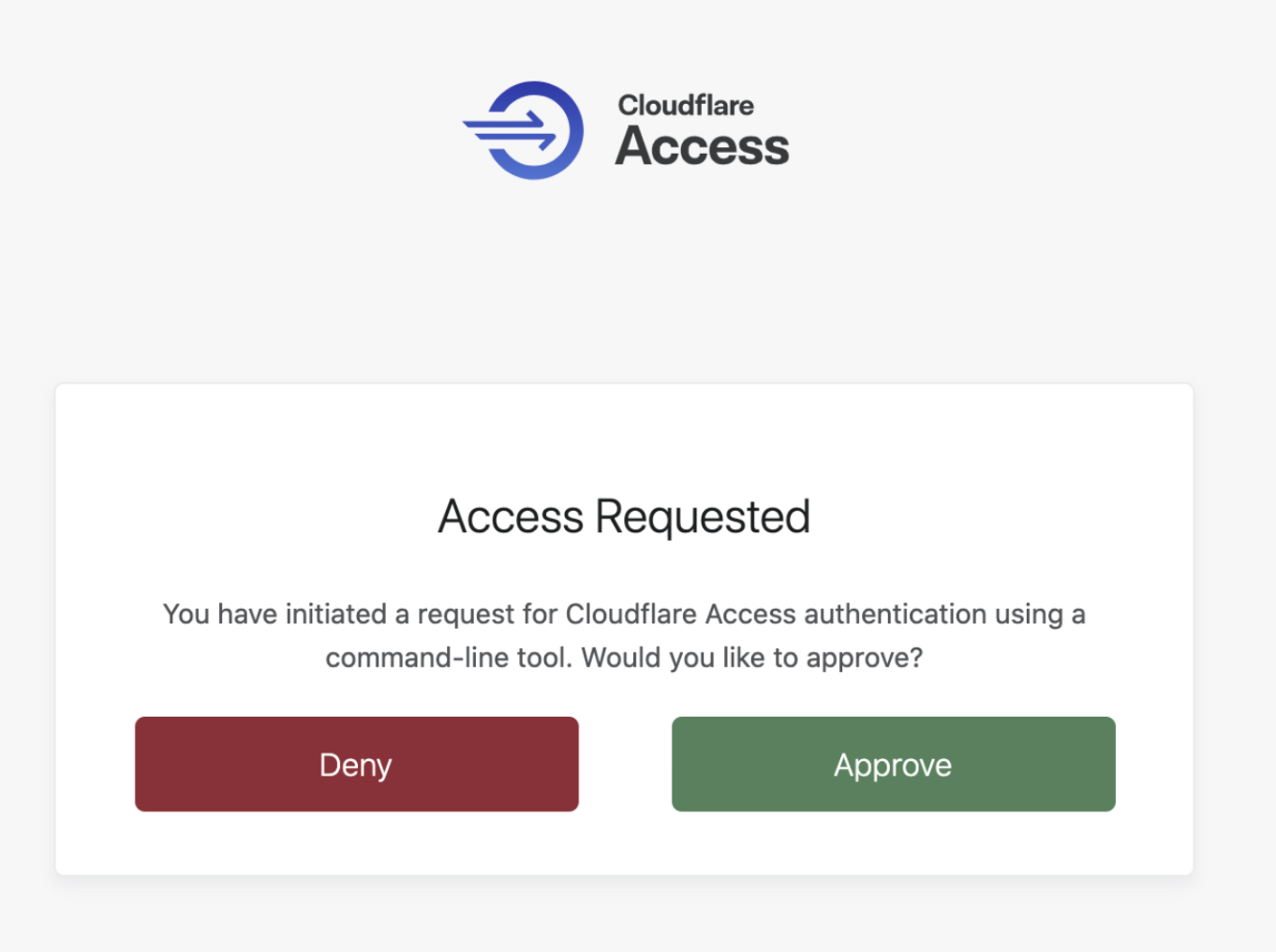
To avoid seeing this page every time you authenticate through cloudflared, navigate to the application page of the Access section in Zero Trust. Click Edit and select the Settings tab. In the cloudflared settings card, toggle Enable automatic cloudflared authentication to on.
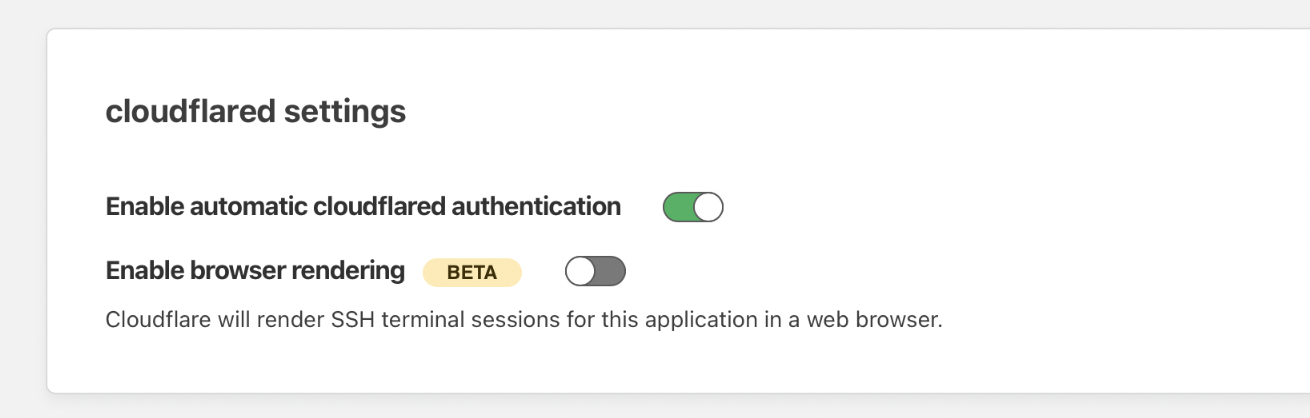
This option will still prompt a browser window in the background, but the authentication will be automatic.