Share and export data
Share Network Analytics filters
When you add filters and specify a time range in the Network Analytics page, the URL changes to reflect those parameters.
To share your view of the data, copy the URL and send it to other users so that they can work with the same view.
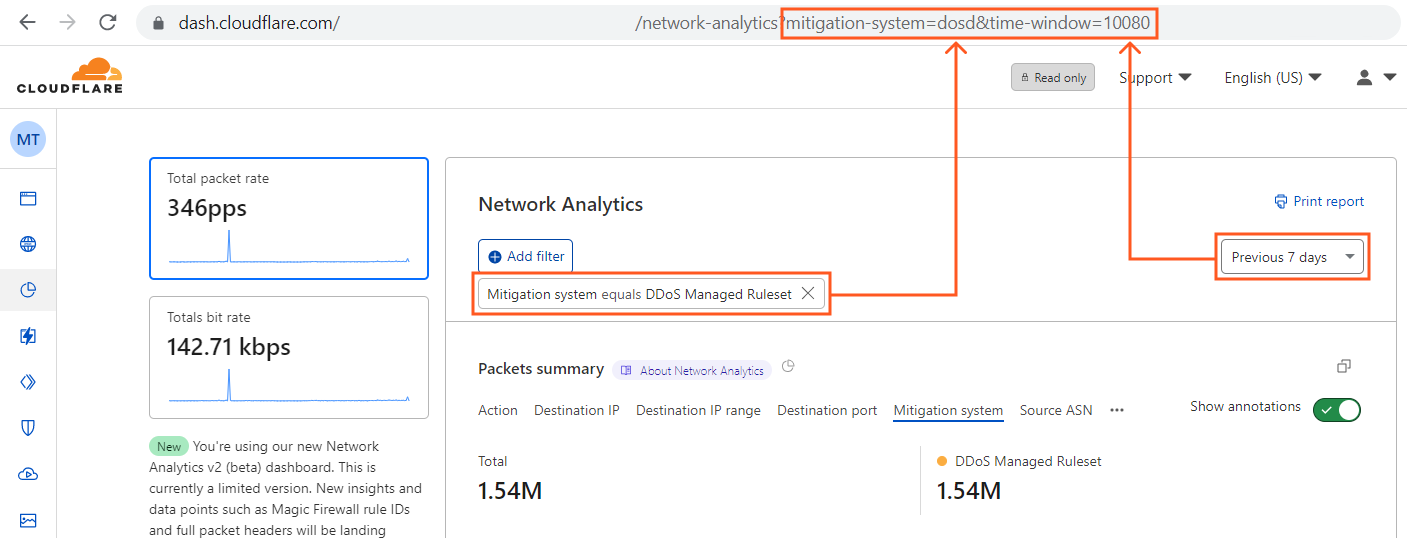
Export activity log data
You can export up to 100 raw events from the Activity log at a time. This option is useful when you need to combine and analyze Cloudflare data with data stored in a separate system or database, such as a security information and event management system (SIEM).
To export log data:
- Click Export.
- Choose either CSV or JSON format for rendering exported data. The downloaded file name will reflect the selected time range, using this pattern:
network-analytics-attacks-[start time]-[end time].json Export a Network Analytics report
To print or download a snapshot report from Network Analytics, click Print report. Your web browser’s print interface displays options for printing or saving as a PDF.